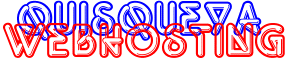
|
FrontPage FAQ |
Publishing a Web
After you have built your html documents and are ready to upload them to our server:
1. Open the web you've created on your PC using FP Explorer.
2. Choose File > Publish
3. If your "Destination Web Server" doesn't appear in the Publish window (it
won't the first time you publish to our server)
CHOOSE "More Webs" and type the location of the web to publish to. Hit return.
IMPORTANT: Use www.yourdomain.com as the Destination Web Server to
publish to our server.
Leave the "Destination Web Name" BLANK.
4. You will be asked for your USERNAME and PASSWORD. This is your domain's
USERNAME and your FrontPage PASSWORD (which may be dfferent than your regular
telnet/ftp/POP password). If you're not sure what it is or if you aren't allowed past this
point, you'll need to contact us for a new FP password.
5. You can watch the progression of the upload by looking at the bottom left corner of FP
Explorer.
Opening an Existing Web
1. Open FP Explorer and choose File > Open Front Page Web.
2. You can now choose to open a previously created web on your PC or your web on our
server.
3. Highlight the appropriate web or type in the web address (www.yourdomain.com) and click
OK.
4. Enter your USERNAME and FP PASSWORD if required.
5. Make modifications and recalculate links if needed. (See FP help docs for info on
when it's neccessary to recalculate links.
Common Problems with FP98
Getting error - "Root Web Busy"
Try again later, you have probably tried to publish earlier then lost the connection
unexpectedly.
Server timing out when publishing large sites.
This difficulty arises when the uploading link times out in the process of
copying the web to our server. The only suggestion Microsoft has offered so far is
to break the main web into a group of sub webs on your PC, then upload these
individually. If this problem persists for you, please contact support.
Getting Error - "Front Page Extensions not
Installed"
We often see this error being reported even when the extensions have been
installed. If you get this error, please contact support and we'll make sure the
extensions are installed and repair them if necessary.
NOTE: The extensions are easily corrupted. Please use only FP Explorer to
update your web site on the server, not FTP.
I published but my web's not there!
This will happen when the "Destination Web Name" is filled in when
publishing to our server.
This box should be left blank. If you put any other name in this box it will create
a subdirectory off of your root web and copy all of your files into it. Your site
will exist under a subdirectory instead of at the top level /www/htdocs/yourusername where
it should be.
My counter, bbs, guestbook, etc. isn't working.
These problems are generally due to incorrect permissions on either the
directory, file(s) or cgi script(s) that are associated with them. Please don't
change the permissions of your files or directories unless you have a specific reason for
doing so and you know what effect it will have on your site.
FP starts the Web Publishing Wizard when I try to
publish.
Cancel the operation and contact support to have the FP extensions installed/repaired.
Why is my page
renamed on the server when I publish?
The "Default Document" of your web is automatically renamed by the
server to what is required by the configuration of the server. For example, if
you've named the main page "index.html", it may be renamed
"default.html". Just check the links to your main page to make sure they
refer to it the same way.
NOTE: If you are using FrontPage, you should
NEVER use regular FTP to upload your files. This will damage the extensions. Stick with
one or the other all the time.
|